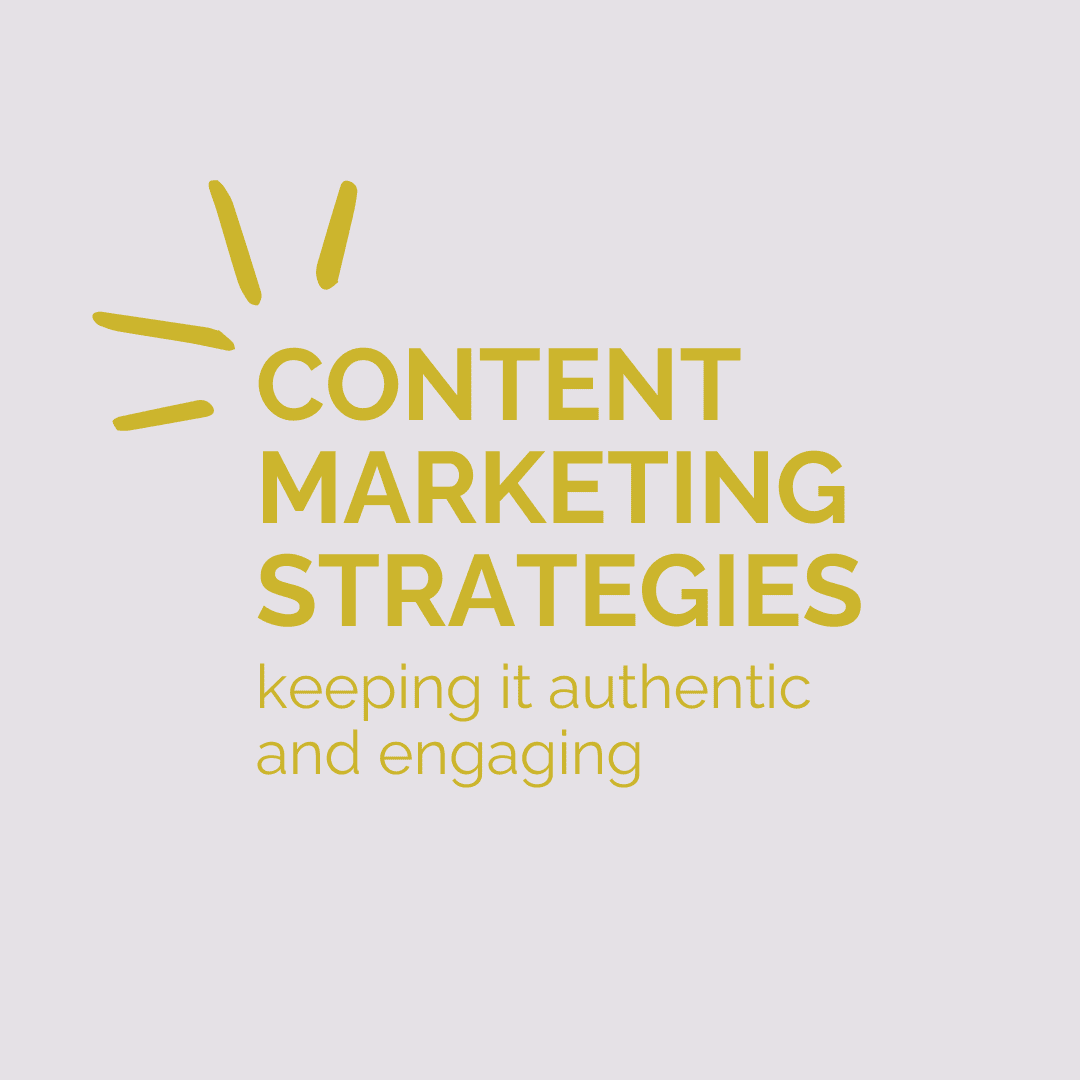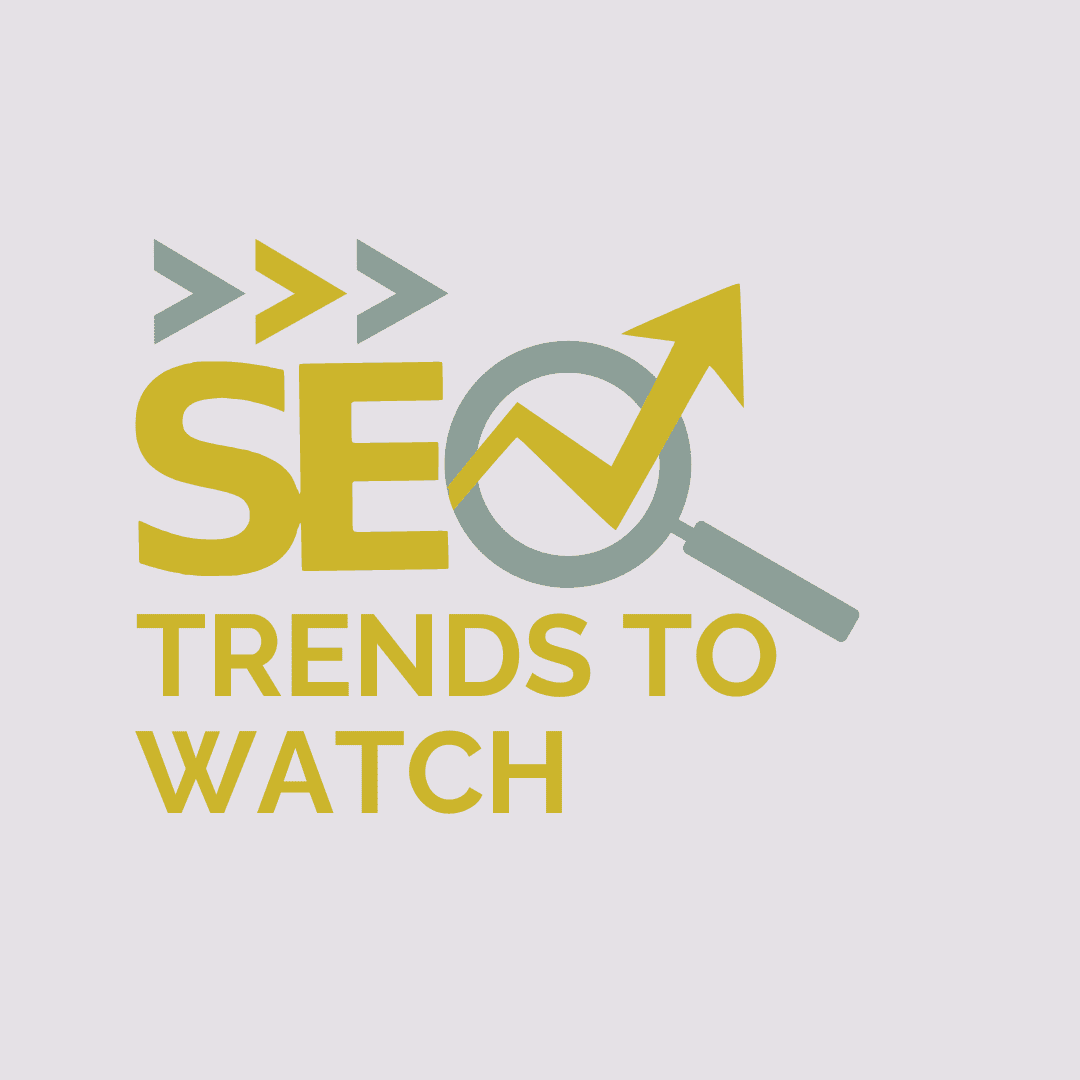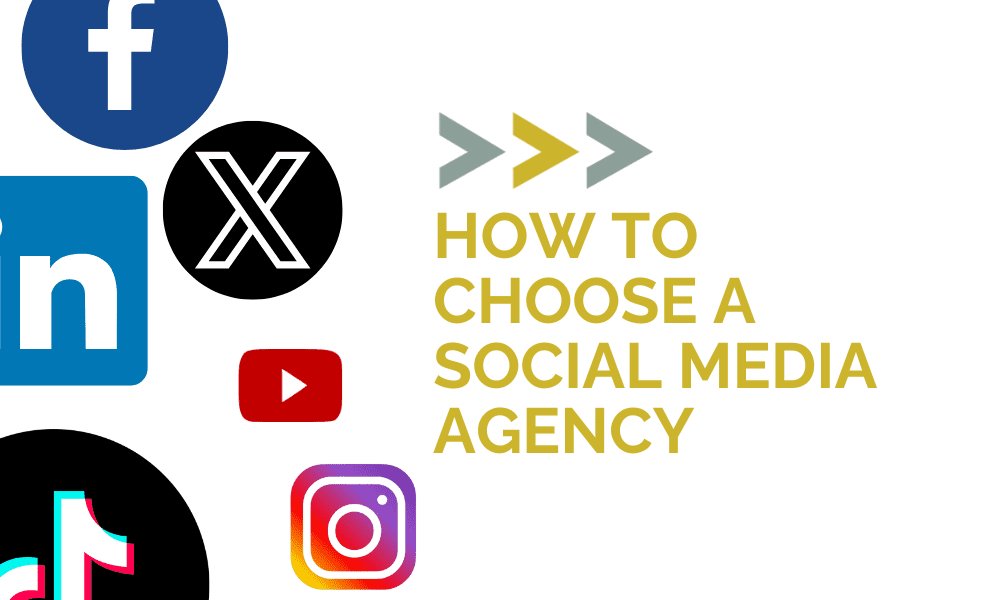GETTING STARTED WITH FACEBOOK ADS
Want to create Facebook ads for your business, but aren’t sure where to start? Here are a few things you’ll want to know before you dive in.
SHOULD I BOOST POSTS OR USE ADS MANAGER?
The main difference between boosting an existing post on your page and using Facebook Ads Manager to create your ads is the amount of options you have when it comes to customizing your ad setup.
Boosting a Post
This is the easiest way to pay for your content to reach a specific audience and is a great option for simple campaigns. To boost a post, click the blue “Boost Post” button under your content, then choose your audience, budget and run dates. Hit the “Publish” button and you’re done!
Ads Manager
In Ads Manager you’ll have more options for ad placements, types and objectives as well as access to more advanced targeting. Use Ads Manager when you want more control over these details and when you have multiple ad creative, copy and audiences you want to target under one campaign.
Learn more about the difference between boosting posts and creating ads in Ads Manager. If you have a business page, then you already have an Ads Manager account. Visit https://www.facebook.com/ads/manager to view your account details.
WHAT’S THE DIFFERENCE BETWEEN CAMPAIGN, AD SET AND AD LEVELS IN ADS MANAGER?
Facebook Ads Manager uses a hierarchy for setting up campaigns. With each ad you will first create a campaign. Under that campaign you’ll create one or more ad sets, and within each ad set you can create one or more ads. Here are the levels and what you can do in each.

WHAT DO I NEED TO SET UP MY ADS?
Below are the different elements of each ad that Facebook allows you to edit. In Ads Manager you have the flexibility to use multiple variations of post copy, headlines and descriptions per image or video. Keep in mind, however, that the text variations in each ad are interchangeable with one another. This means Facebook will combine post copy, headlines and descriptions together in a way that its algorithms determine will enhance performance. So, if you have a specific headline or creative that only makes sense with specific text copy, you’ll want to create a new ad to ensure those elements stay together. Here’s more information on setting up your ad in Facebook and a guide on figuring out the most important content to feature.
SHOULD I ENABLE DYNAMIC OR FULLSCREEN MOBILE EXPERIENCES?
The Dynamic Experience, also known as Advantage+ Creative, option allows Facebook to create variations of your ad to improve performance with different audiences. This may help boost your campaign performance, but keep in mind the creative and copy you’re giving Facebook to work with. Will some elements make sense on their own? In some instances, Dynamic Experiences can create awkward ads that leave out information critical to the messaging.
Full-screen Mobile Experiences are like customized landing pages that open up when someone clicks on your ad. These give you additional space to highlight more products or services you offer, allowing viewers to learn more without leaving Facebook.
The platform offers templates you can custom design with your own branding, or you can design one from scratch. The Experiences are relatively simple to create and are a great way to experiment with which types of ads your audience likes to engage.
WHERE WILL MY ADS RUN?
At the Ad Set level in Ads Manager, Facebook allows you to choose automatic placements or manual placements for where your ads will appear. Automatic placements serve your ads in as many as 19 different places across Facebook and Instagram, including feeds, reels, in-stream videos, search results and instant articles. With manual placements, on the other hand, you can pick and choose which of these you want your content to run.
HOW DO I ENSURE ALL MY AD PLACEMENTS LOOK RIGHT WITH MY CREATIVE AND COPY?
By clicking on “Advanced Preview’ you can see how each placement will look, which allows you to spot any issues. To edit individual placements, such as the right column or search result placements, you can do so by clicking into the specific media.
Yellow alerts in your ad previews indicate that the creative you provided is unable to be used in the placement indicated. In this example we used a video as our creative, which will not run in the right-column placement, groups feed, Instagram Shop and others that don’t support video. If we want to ensure our ad runs in those places we edit the specific media (like in the above example) with a static image.

CAN MY TEAM VIEW THE AD VARIATIONS IF THEY’RE NOT IN ADS MANAGER?
Yes! At the ad level in Ads Manager you can select the share button near your ad preview. This allows you to activate a link, which can be shared with anyone, regardless if they are admins of the business page or not.
Got questions or need help creating and running your Facebook ads? Let’s chat!